- Syntax highlighting and a preview pane to show you how your final document will look.
- Familiar keyboard shortcuts, like command + B for bold.
- Export and conversion features that easily transform your document from Markdown to HTML, PDF, DOCX or a number of other formats. Some Markdown editors can publish directly to WordPress, Medium and more.
- A distraction-free mode that takes advantage of features like full-screen editing, dark mode and typewriter mode.
- Features that appeal to writers, including word count, readability scores, and versions.
- A document library to organize your content and sync between devices. Some editors have an iOS version so you can keep working while you’re on the move.
- Advanced formatting, including tables and mathematical expressions.
12 Text Editors with Markdown Support
I’m sure you already have a favorite Mac text editor, and you might prefer to use that for writing Markdown as well. Because Markdown is really just text, any text editor will do. But many text editors have additional support for Markdown, either natively or through an extension or plugin. These may give syntax highlighting, a preview pane and other features. Here are some examples:- BBEdit 13.1 has built-in support for several flavors of Markdown.
- Sublime Text can be turned into a full-featured Markdown editor. We show you how here.
- Visual Studio Code offers a number of Markdown extensions that offer previewing and compiling of Markdown files, as well as an outline view that folds headers.
- Nova has built-in support for Markdown, including preview and style sheets.
- TextMate 2 offers live Markdown preview and the Markdown bundle adds features like convert, preview, cheat sheet and “generate output and open in browser”.
- Atom supports Markdown out of the box, with features like syntax highlighting and preview. This functionality can be expanded by several community-generated packages, including Markdown-Writer, Markdown-Scroll-Sync and Markdown-Format.
- Chocolat provides Markdown syntax highlighting and preview out of the box.
- Textastic also includes Markdown syntax highlighting and preview out of the box.
- CodeRunner 4 has included Markdown support since version 2.1.1.
- Drafts, the text editor with powerful actions, has built-in support for Markdown.
- MacVim has a Vim-Markdown plugin that features syntax highlighting and folding.
- GNU Emacs has a Markdown Mode for Emacs package that includes shortcut keys and syntax highlighting.
9 File-based Markdown Editors
Here are nine applications that let you work with one Markdown file at a time.1. Byword
- Cost: $10.99
- Demo: No
- Other platforms: iOS
Markdown app for writing in plain text efficiently.Byword is a minimalistic app for efficient Markdown writing, striking a good balance between simplicity and functionality. There are just enough features to do the job without becoming a distraction. The app has subtle syntax highlighting, and you can format with Markdown using keyboard shortcuts and autocomplete. There’s a word count with live update, and a quick preview option. My take: Byword’s low cost, attractive looks and frictionless interface make it a popular choice. If you’re not in need of a lot of features, and simplicity aids your productivity, this might be the one for you.
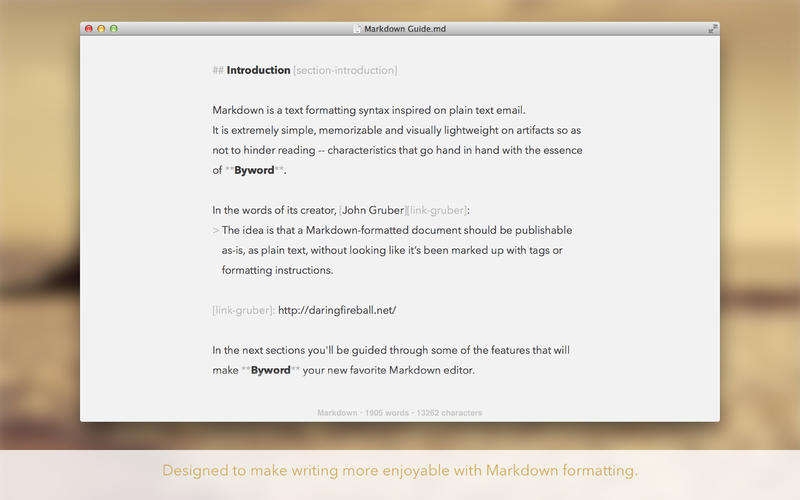
2. iA Writer
- Cost: $29.99
- Demo: 14-day free trial
- Other platforms: Windows, iOS, Android
Get focused. The simple, award-winning design of iA Writer delivers the essential writing experience.iA Writer is a distraction-free Markdown editor that puts the focus on your content. It’s like Byword, but with a few more features and a little less simplicity. The app uses a light gray background, monospaced font and blue cursor. In focus mode, surrounding lines of text fade to emphasize the line you’re typing. Images, tables and content blocks are all supported — all features that Byword lacks. Other features include preview, live sync, a document library, file export (HTML, PDF, DOCX) and custom templates. My take: this popular, distraction-free Markdown editor loses some of Byword’s simplicity in order to gain additional features that you may need.
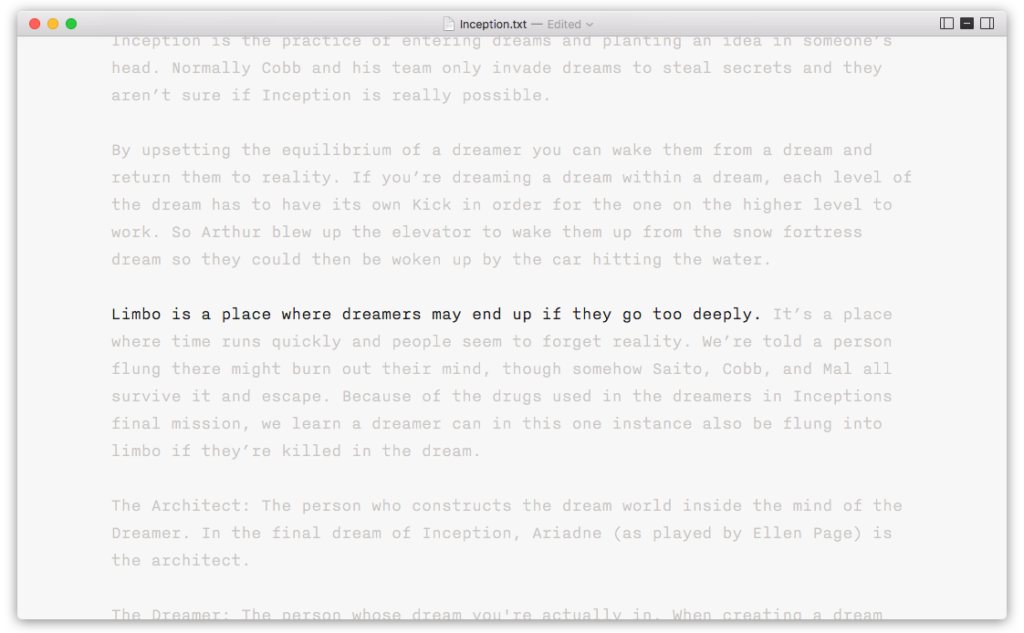
3. Typora
- Cost: Free (during beta)
- Demo: n/a
- Other platforms: Windows, Linux
A truly minimal Markdown editorTypora is possibly the most minimalistic editor we’re covering. It even removes the Markdown syntax as you type, replacing it with a preview of the Markdown formatting. What you see is what you get. It looks cleaner, removes the need for a preview pane, and makes reading easier. Despite its simplicity, Typora supports images, lists, tables, code fences, math blocks, table of contents and more. Shortcuts do what you expect, and the themes are beautiful and fully configurable by CSS. Geeks will find a lot to love here. My take: Typora seems to have been in beta forever. But it works, is beautiful, and offers loads of features. If you like the idea of not seeing Markdown syntax in your document, this app may be for you.
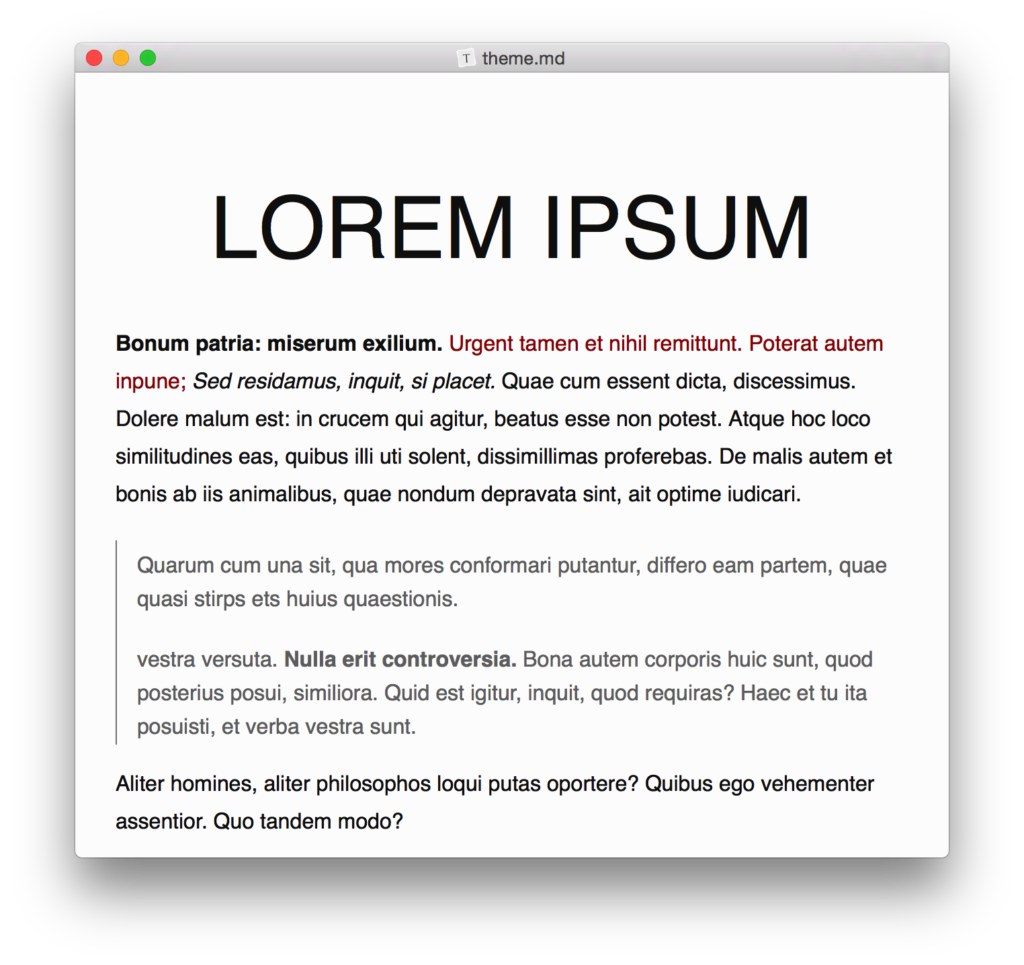
4. Caret
- Cost: $29
- Demo: Yes
- Other platforms: Windows, Linux
Caret is a Markdown editor for Mac, Windows and Linux. It stands out with its clean interface, productivity features and obsessive attention to detail.Caret is beautiful and distraction-free, but hides lots of power under the hood. It would appeal to writers and devs alike. The app makes entering complex Markdown simple. Syntax assistance is available for tables, lists, quotes, fences, links and emphasis, and there’s auto-completion for images, keywords and emoji. A file manager is available, and navigation through long documents is made simple with the popup “go to heading” feature. For the mathematically-minded, LaTeX expressions are supported, and they’re rendered on-screen as soon as the cursor leaves them. For distraction-free writing, dark mode, focus mode and typewriter mode are all supported. My take: for a minimalistic editor, Caret seems to have a lot of power under the hood. Writing, rather than exporting, is its strength. Former SitePoint editor Bruno Skvorc is a heavy user of the app, and couldn’t be happier.
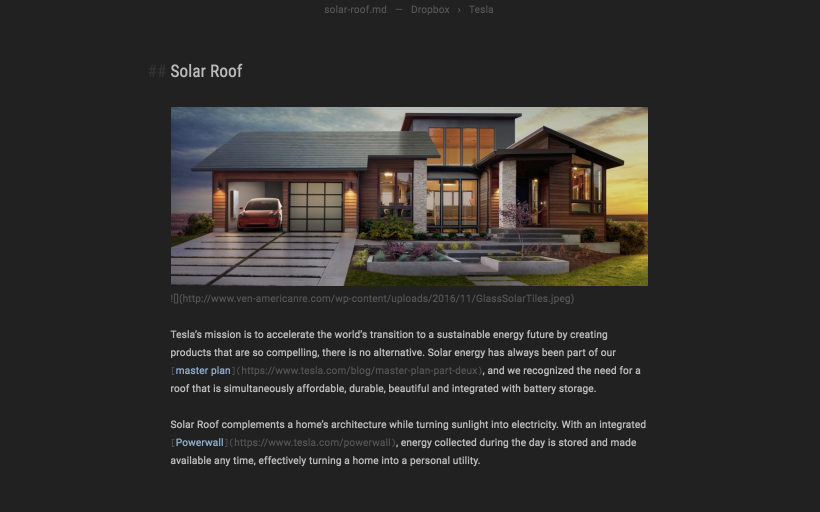
5. Focused
- Cost: $19.99, or subscribe via SetApp
- Demo: Yes
- Other platforms: No
Get Focused, start writing!Focused is an attractive, minimalistic writing app with an interface designed to keep you writing without distraction. The app offers an uncluttered interface with few features, a choice of attractive themes, typewriter mode and a choice of eight relaxing soundtracks. Other features include word count, versions, export to HTML and RTF, and customizable typefaces and styles. My take: if you’re looking for a beautiful, minimalistic app to write in, and you value a focused writing experience over a multitude of features, this is worth considering.
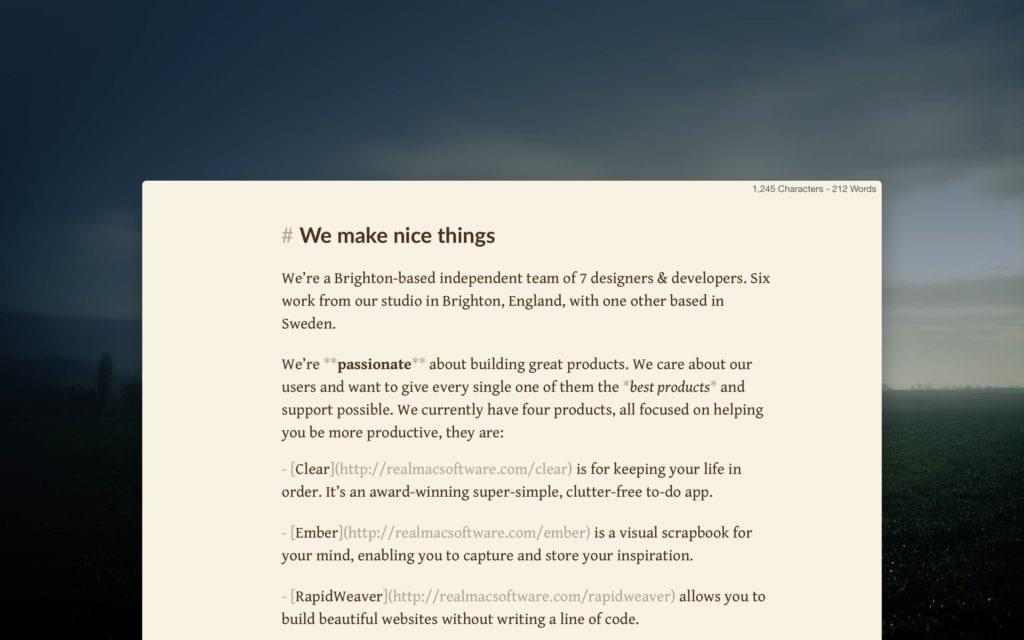
6. MacDown
- Cost: free (open source)
- Demo: n/a
- Other platforms: No
The open source Markdown editor for macOS.MacDown is heavily inspired by Mou, and was created once Mou development stalled. Like Mou, it’s designed with web developers in mind. Features include a configurable syntax highlighting, live preview, TeX-like math syntax, and autocompletion. My take: ff you’re a web developer looking for a lean, fast, configurable editor, MacDown might be the one for you.
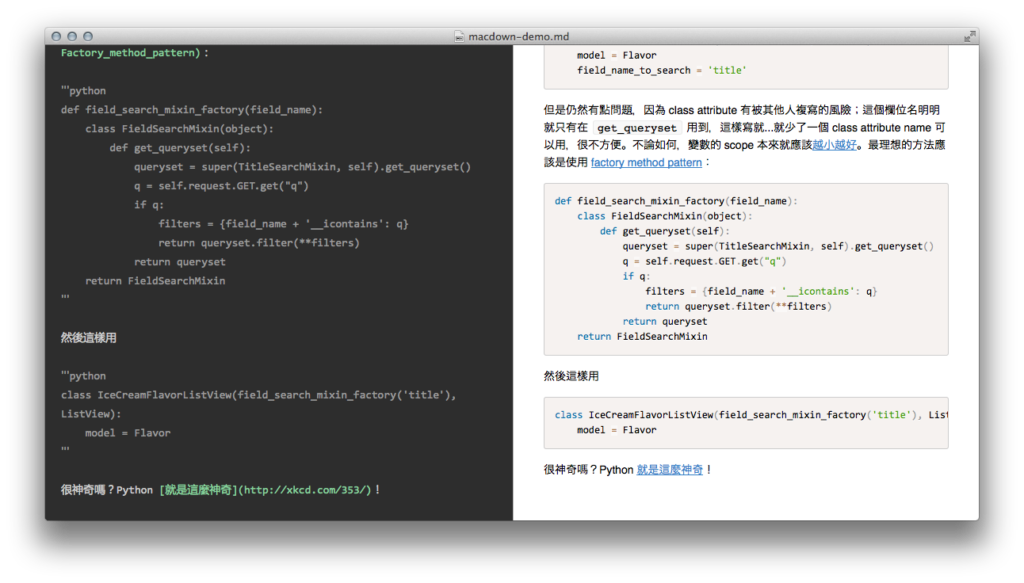
7. Haroopad
- Cost: Donationware
- Demo: n/a
- Other platforms: Windows, Linux
The Markdown enabled Next Document ProcessorHaroopad is designed for creating web-friendly documents with Markdown. Use it to create professional-looking documents for your blog posts, slides, presentations, reports and email. The app has some advanced features, including support for LaTeX mathematical expressions, Vim key bindings and embedding of audio and video. Themes and skins are available, and you can export your document to HTML and PDF, with more formats in the works. My take: Haroopad is another app that’s been in beta for years, and the English documentation is still lacking. But it’s flexible and has a ton of features, as well as supporting the major desktop operating systems. And the price is right.
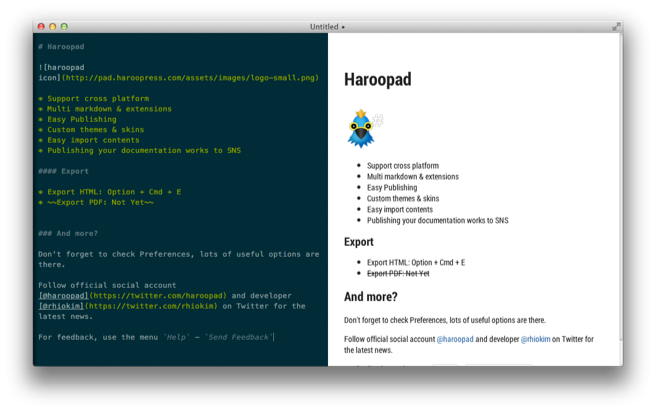
8. Markdown Pro
- Cost: $5.99
- Demo: No
- Other platforms: No
A beautiful and easy-to-use editor for the popular Markdown markup language, combined with a themed live preview feature, you will never have to write boring documents again.Markdown Pro is a basic, Mac-only editor that offers templates and a preview pane. Markup in the edit window is not rendered nor syntax highlighted. It looks a little dated. Templates are available. You can download more online or add your own custom templates. Files are automatically saved and versioning is supported. My take: Markdown Pro isn’t the slickest Markdown editor out there, but it’s inexpensive and offers the combination of an edit window, templates, and versioning.
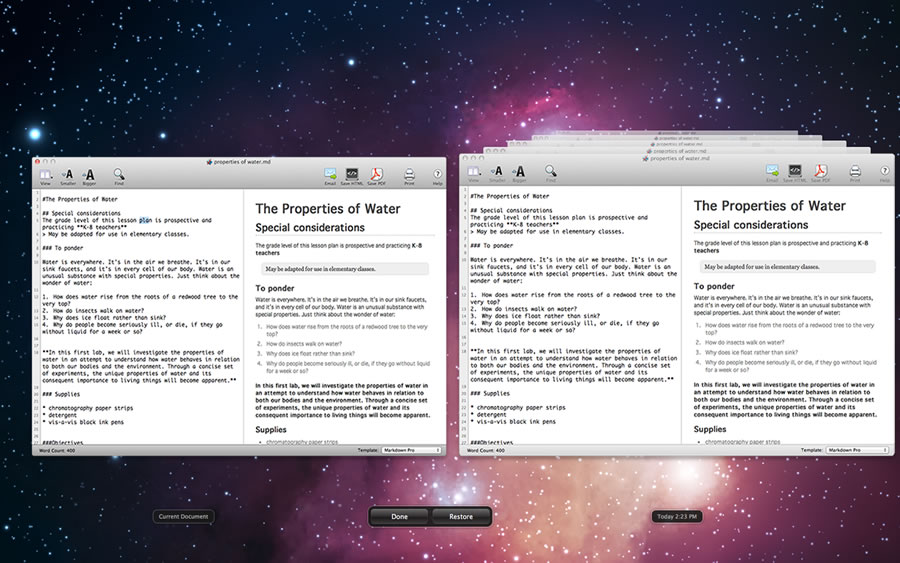
9. Coming Soon: Whiskey
- Cost: Pricing has not been announced
- Demo: n/a
- Other platforms: No
A modern Markdown app from Nothing Magical for Mac and iOS.Whiskey is currently under development. It currently offers a basic edit window without toolbars, and those unfamiliar with Markdown can add commonly used syntax from the menu or via shortcut keys. Navigation via an outline view is possible via Option + Command + O. You can learn more by downloading the beta or watching the demo videos. It doesn’t yet export to HTML or disable spell check in code blocks, but those features are coming along with a wider selection of keyboard shortcuts. My take: Whiskey looks promising. I’m keeping my eye on it.
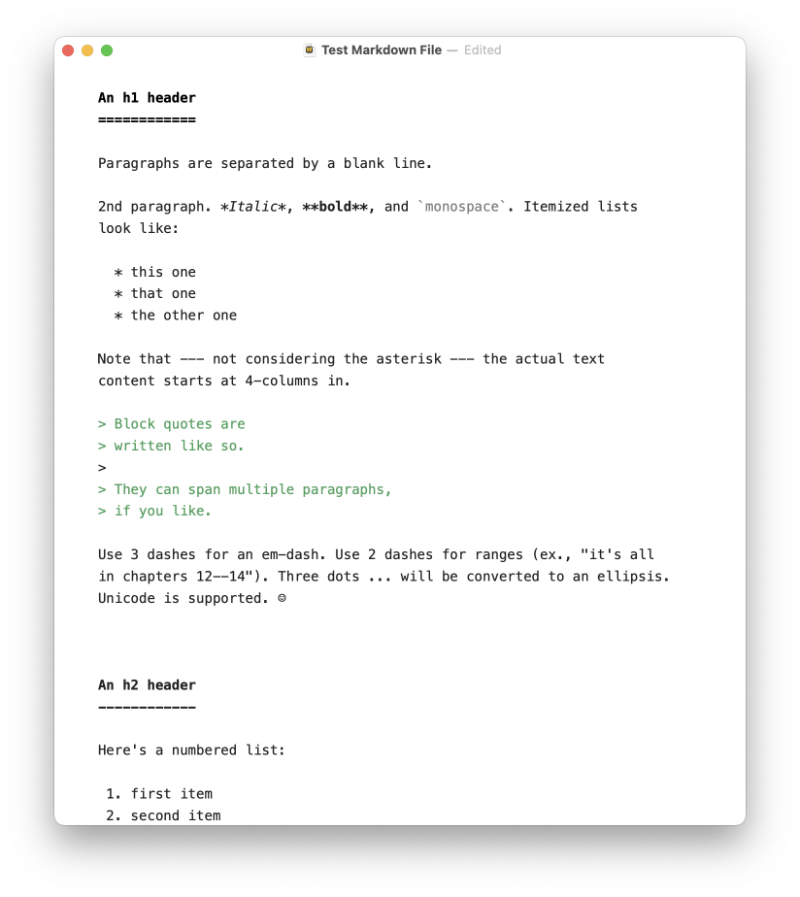
8 Library-based Markdown Editors
Here are eight applications that manage an entire library of Markdown files that are stored either in the file system or a database.1. Obsidian
- Cost: Free with additional paid services
- Demo: n/a
- Other platforms: Windows, Linux
A second brain, for you, forever. Obsidian is a powerful knowledge base that works on top of a local folder of plain text Markdown files.Obsidian turns a folder of Markdown files into a powerful knowledge base. Links and backlinks allow you to create a frictionless network of connections. Plugins extend its functionality and allow you to customize the interface. The app’s reason for being goes well beyond editing Markdown files, and that’s true of many of the other library-based Markdown apps we cover below. The syntax it uses is slightly non-standard and supports tables, task lists, strikethrough, and footnotes. My take: Obsidian is deceptively powerful and has a great deal of potential. I recommend you give it a try, and cover it in depth in my guide to Obsidian.
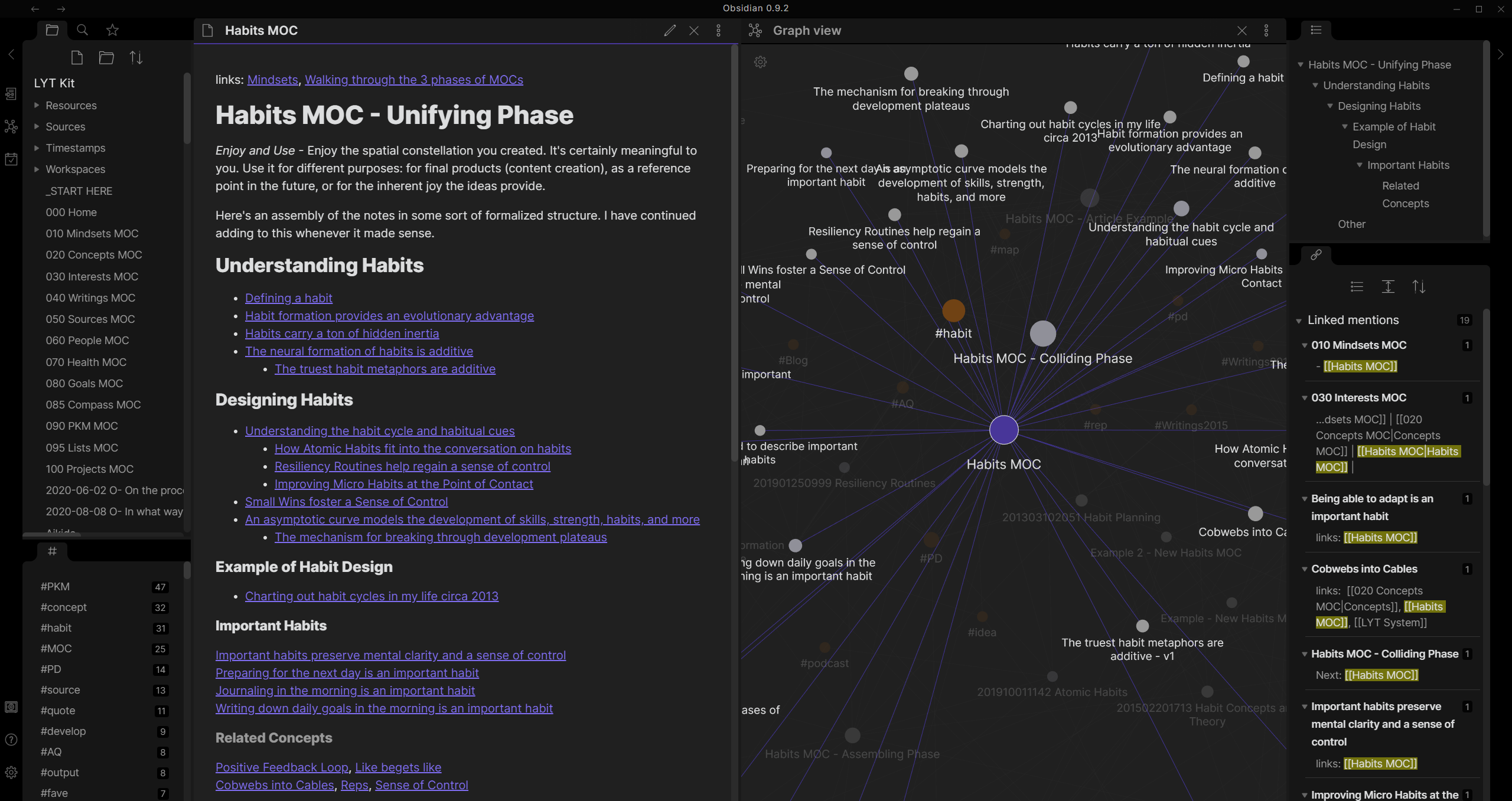
2. Ulysses
- Cost: Starts at US$5.99 per month or $49.99 per year, or subscribe via SetApp
- Demo: Yes
- Other platforms: iOS
The ultimate writing app for Mac, iPad and iPhone.Ulysses is a full-featured Markdown app designed for writers. It’s designed to keep you focused on the writing task at hand, organize all your projects in one place, provide comprehensive writing features in a simple interface, and export your documents beautifully in a number of formats. Distraction-free features include typewriter mode, dark themes, and full-screen editing. All of your documents can be accessed in a single library, whether they’re contained in Ulysses’ database or in files elsewhere. Filters can be used to create smart folders that update according to the flexible criteria you specify. Writers will appreciate features like word and character count, writing goals that indicate when you reach the desired word count, notes and attachments for your reference information, and keywords. You can export your documents to a variety of text and rich text formats, HTML files, document formats like ePub and PDF, and even DOCX. Or you can publish directly to WordPress, Medium, Ghost, and Micro.blog. My take: I purchased Ulysses on the day it was released and it became my writing tool of choice. It’s not cheap, but it’s been worth every penny. If you do a lot of writing, professionally or otherwise, take a good look at this app.
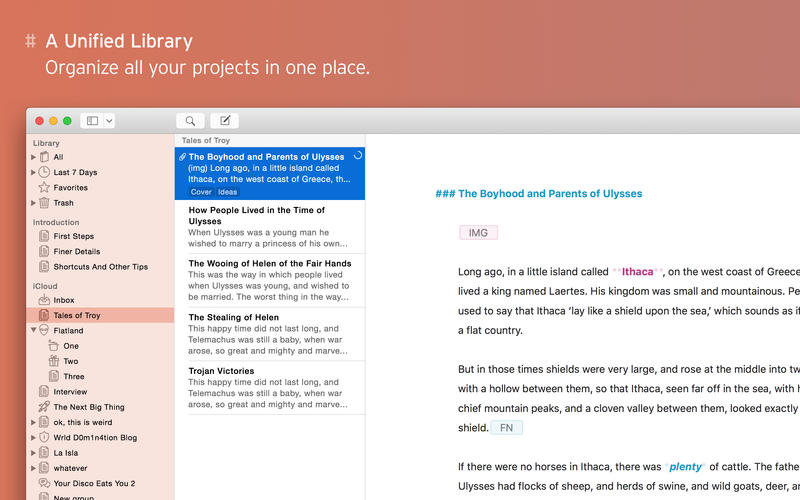
3. Bear
- Cost: Free, Bear Pro subscription $1.49/month or $14.99/year
- Demo: n/a
- Other platforms: iOS
Bear is a beautiful, flexible writing app for crafting notes and proseBear is more than a note taking app: it’s a pleasing writing environment as well. The developers have focused on making the app beautiful to look at and smooth to use. By default it uses non-standard markup, but a Markdown compatibility mode is available. The app includes a focus mode to keep you writing, and displays images inline. Features for writers include word count and reading times. The app can export your document to Markdown, PDF, HTML, DOCX, JPG or RTF. For developers, the app has code blocks that support and highlight over 20 programming languages. Other features include rich previews, cross-note links, checkboxes, and smart data recognition. Tags are added by using hashtags within the document. Bear Pro subscribers have access to a range of themes and multi-device sync via iCloud. My take: I discovered Bear early and am a Bear Pro subscriber. I love the checkbox feature, the way images are displayed inline, and the way tags are added. These features make it an excellent note taker. I could use the app for writing, but Ulysses has become my tool of choice.
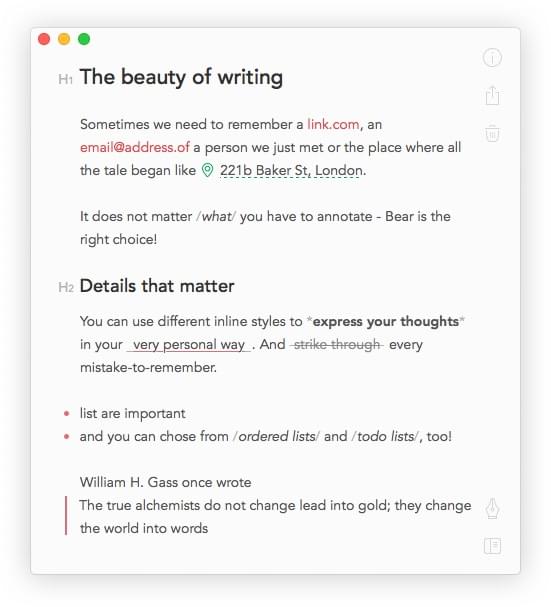
4. Quiver
- Cost: $9.99
- Demo: Yes
- Other platforms: iOS (read-only)
The programmer’s notebookQuiver is designed for developers, and can combine text, code, Markdown and LaTeX in a single note. It’s more than just a document editor: it’s a complete reference library for your documentation. The editor gives you syntax highlighting and a live preview of your rendered Markdown, and offers cloud syncing, team collaboration, version control and backup. Programmers will appreciate code editing and the ability to write scripts to integrate Quiver with your other tools. The document library can organize your notes by tag or notebook (including shared notebooks), and has instant, full-text search. Images are saved locally with notes, and displayed inline. You can sync your notes using Dropbox, iCloud Drive, Google Drive, and more. My take: Quiver is the ultimate Markdown (and code and LaTeX) editor for devs. It’s a geeky alternative to Ulysses, designed with a completely different audience in mind, at an affordable price point.
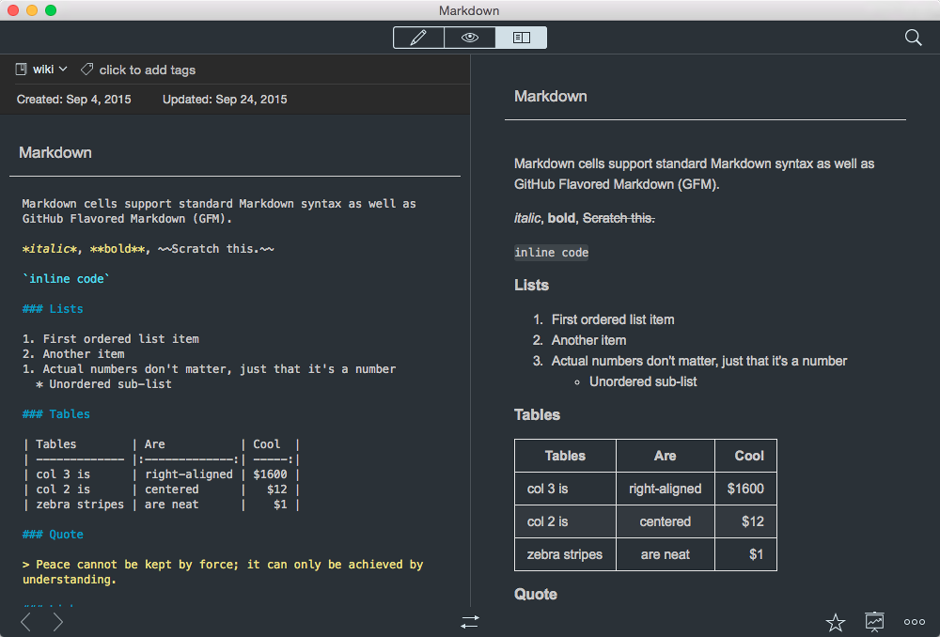
5. LightPaper
- Cost: $14.99
- Demo: 14-day free trial
- Other platforms: No
Simple, beautiful yet powerful text editor for your MacLightPaper is designed for creating documents, articles and blog posts. It’s suitable for writers and bloggers, developers, scholars and students. This tab-based app features both syntax highlighting and a preview pane. A document pane on the left lists your favorites, folders, scratch notes and shadow notes. The shadow note feature is very handy: the app will associate a note with a specific app, file, folder or URL, which is entered in a popup window over the other app. Other features include quick open, math and table support, custom styles, and distraction-free mode. My take: This is a Ulysses alternative without quite the same range of features. It does some things that Ulysses can’t, including tables and math. While not as expensive, it’s certainly not cheap. If its range of features matches what you need in a Markdown editor, it’s worth considering.
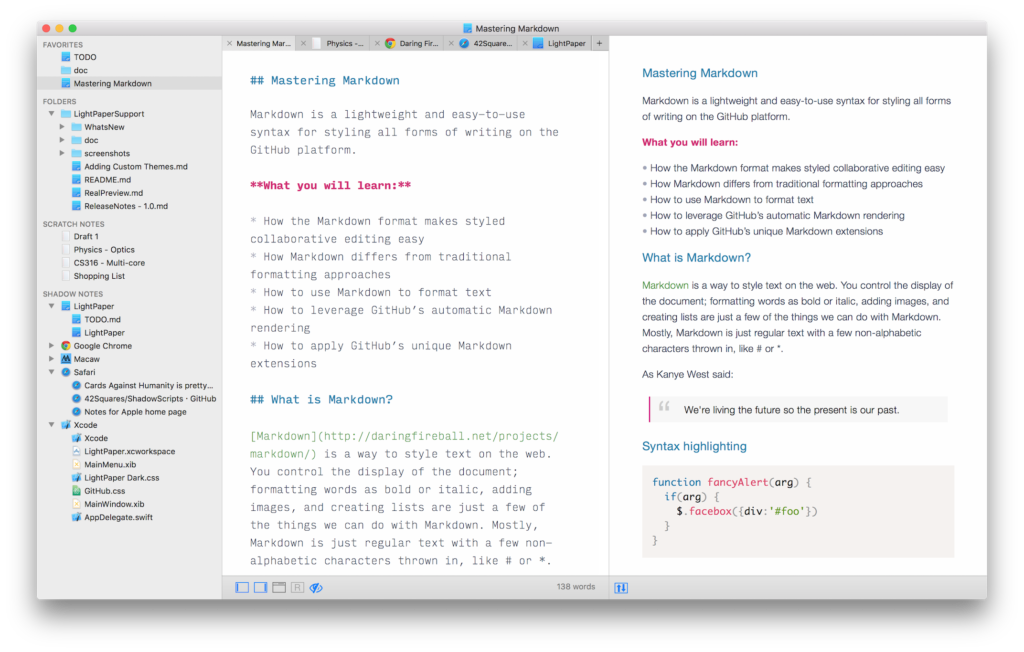
6. MWeb
- Cost: $19.99
- Demo: 14-day trial
- Other platforms: iOS
Pro Markdown writing, note taking and static blog generator appMWeb is a tab-based Markdown editor for writers and academics. It has a document library, but can also edit external files from anywhere on your Mac. Its clean interface supports advanced syntax, including TOC, tables, code blocks, LaTeX and footnotes. The app features syntax highlighting, live preview, and drag and drop for adding images. It also includes some nice distraction-free features, including typewriter mode and a dark theme. Getting your text out of MWeb is easy. It can export to PDF, HTML, RTF, DOCX and image, or publish directly to WordPress, Metaweblog, Blogger, Medium, Tumblr and Evernote. It can even generate a static blog. My take: With its advanced syntax and export/publishing options, MWeb is excellent for writing technical documentation. The app is attractive, and the document library well designed.
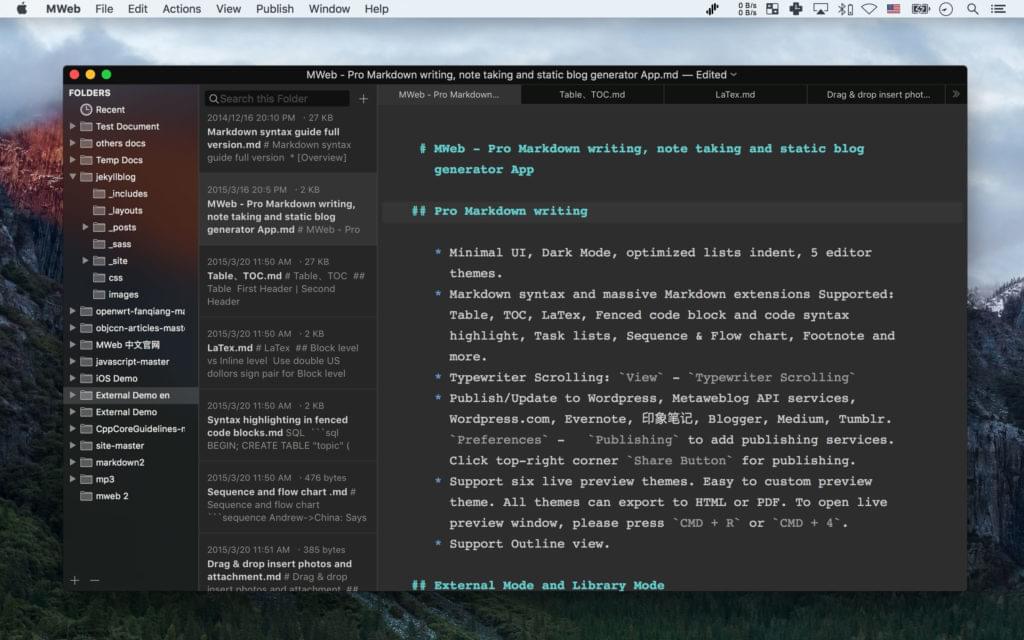
7. SnippetsLab
- Cost: $9.99, or subscribe with SetApp
- Demo: No
- Other platforms: No
Supercharge your productivity with SnippetsLab — a full-featured, professional code snippets manager. It helps you create your personal code library, keeps everything impeccably organized, and is always at the ready for use.SnippetsLab is a Markdown-based snippets manager. It offers a preview pane, auto-updating table of contents, MathJax and Latex rendering, and syntax highlighting for 420 languages. It’s themable, searchable, and accessible from the menu bar. There’s lightweight GitHub Gist integration, iCloud sync between Macs, and automatic backups. My take: SnippetsLab is perfect for Markdown-loving developers looking for a way to keep their reference material accessible and searchable.
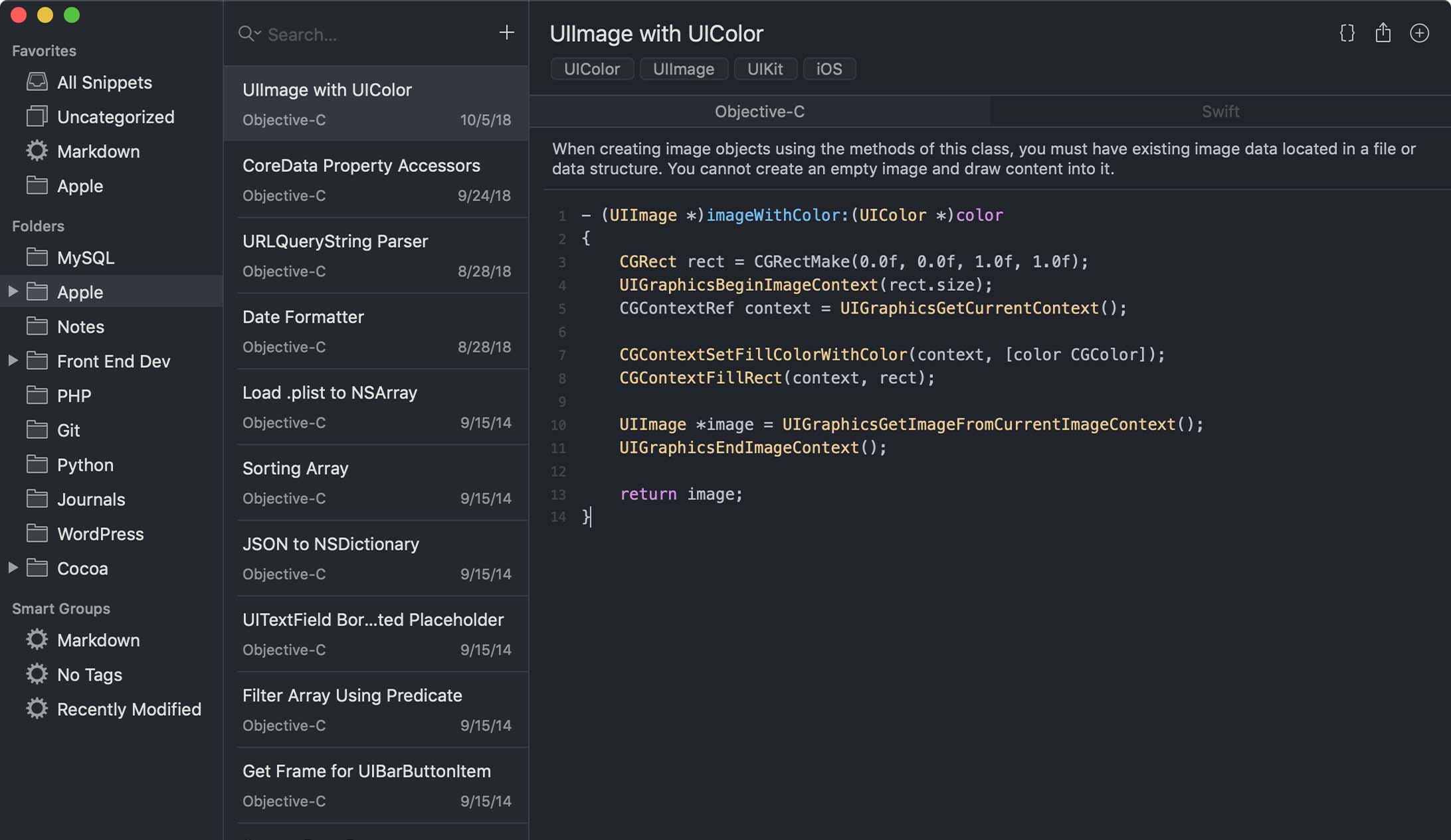
8. Inkdrop
- Cost: $4.99/month, $49.90/year
- Demo: 60-day free trial, limited to five notes and no sync
- Other platforms: Windows, Linux, iOS, Android
Organizing your Markdown notes made simple.Inkdrop is an extensible, full-featured Markdown library that offers cloud sync between your computers and devices and 10 GB of online storage. You can customize its appearance with themes and its features with 100+ plugins, and if you prefer self-host your data using a CouchDB server. Developers will find it comfortable. Line numbers are displayed, Vim, Emacs and Sublime Text key bindings are supported, and math notation, flowcharts and sequence diagrams can be created. It also includes a distraction-free mode, task management features, and the ability to share notes on the Web with a public link. My take: Inkdrop is a useful and versatile Markdown application. It’s a strong alternative to Ulysses for non-writers, and its yearly subscription price is the same.
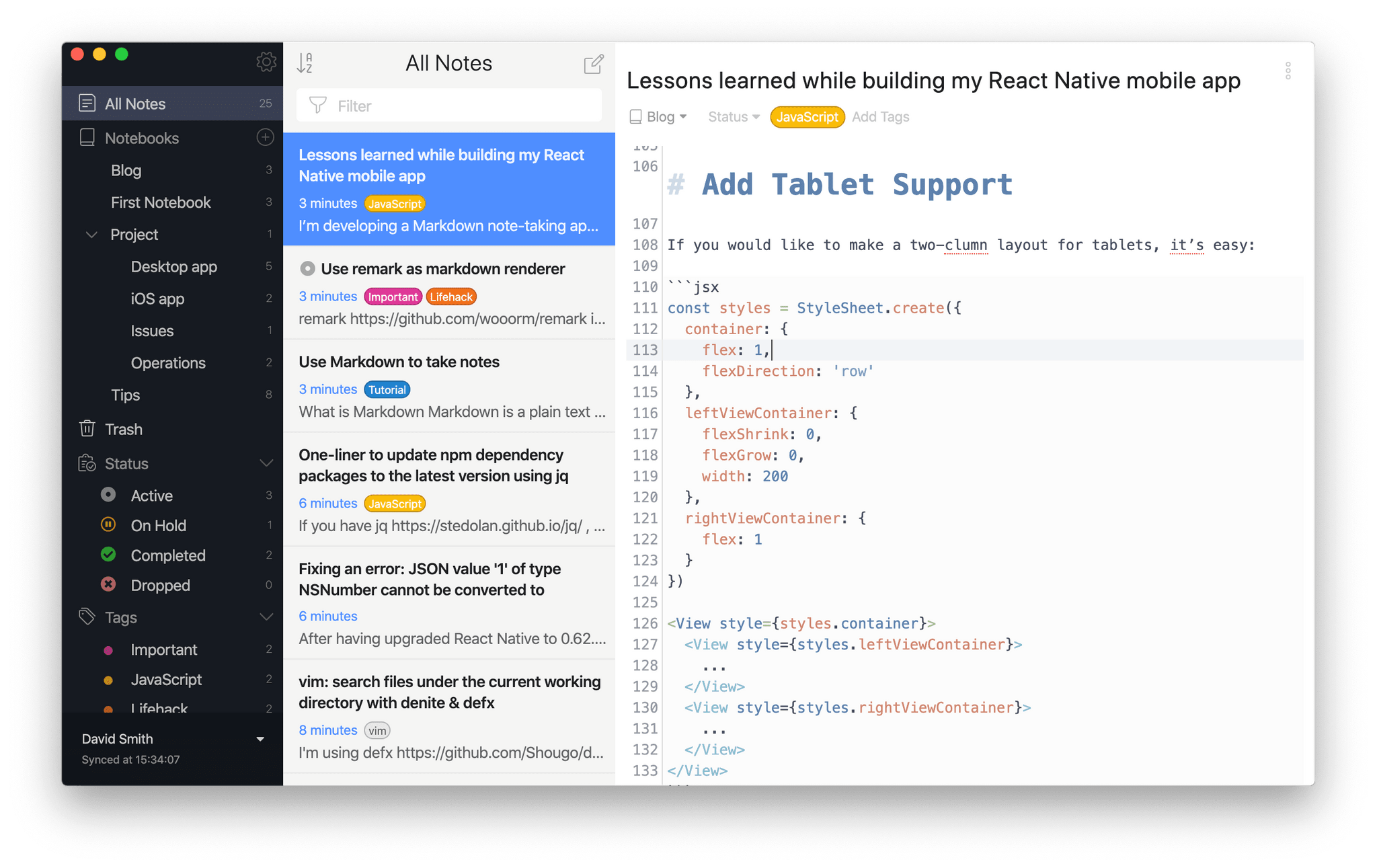
So, What Is the Best Mac Editor for You?
The Mac Markdown ecosystem is rich and varied. With so many apps, which is the right one for you? That depends on your priorities, and what you’ll be using the app for. Here are some recommendations:- If the tool of your trade is a text editor, and you already have a favorite, you can probably use it as an adequate Markdown editor too.
- If you’re a developer, Quiver is the ultimate notebook for you. Other options include MacDown, SnippetsLab, and Inkdrop.
- If you want to create a personal knowledge base using Markdown, consider Obsidian, Bear, Quiver, and Inkdrop.
- If you’re a writer or blogger looking for a full-featured writing environment, then have a serious look at Ulysses. If you find the price a problem, you can use it for less than $10 a month by subscribing to SetApp. Or have a look at MWeb, LightPaper and Bear.
- If your preference is for an inexpensive, lightweight app, ByWord and iA Writer are excellent options. If distraction-free features are important, also consider Typora, Caret and Focused.
- If you don’t spend all of your time on a Mac and need something cross-platform, then check the features of iA Writer, Typora, Caret, Haroopad, Obsidian, and Inkdrop, and choose the one that best meets your needs.
Frequently Asked Questions (FAQs) about Markdown Editors for Mac
What are the key features to look for in a Markdown editor for Mac?
When choosing a Markdown editor for Mac, there are several key features to consider. Firstly, the editor should have a user-friendly interface that is easy to navigate. It should also support syntax highlighting, which makes it easier to read and write code. Other important features include auto-completion, which speeds up the coding process, and the ability to preview your work in real time. Some editors also offer advanced features like file management, version control, and the ability to export your work in various formats.
Are there free Markdown editors available for Mac?
Yes, there are several free Markdown editors available for Mac. These include popular options like MacDown and Typora. While these editors may not offer as many features as their paid counterparts, they are still very capable and can be a great option for those on a budget.
How does a Markdown editor differ from a regular text editor?
A Markdown editor is specifically designed to handle Markdown syntax, a lightweight markup language used for formatting text. Unlike regular text editors, Markdown editors provide features like syntax highlighting, previewing, and exporting in various formats, which make it easier to write and format text.
Can I use a Markdown editor for other coding languages?
While Markdown editors are primarily designed for Markdown syntax, many also support other coding languages. This can be particularly useful for developers who work with multiple languages.
How can I preview my work in a Markdown editor?
Most Markdown editors offer a preview feature, which allows you to see how your work will look once it’s formatted. This can be particularly useful when working with complex formatting or when you want to ensure your work looks just right.
Can I customize the interface of a Markdown editor?
Yes, many Markdown editors allow you to customize the interface to suit your preferences. This can include changing the color scheme, adjusting the layout, and choosing which features are displayed.
Can I use a Markdown editor offline?
Yes, most Markdown editors can be used offline, making them a great option for those who want to work without an internet connection.
Can I export my work from a Markdown editor in different formats?
Yes, most Markdown editors allow you to export your work in various formats, including HTML, PDF, and Word. This can be particularly useful when sharing your work with others who may not use Markdown.
Is it difficult to learn how to use a Markdown editor?
While there may be a learning curve when first starting with a Markdown editor, most are designed to be user-friendly and easy to navigate. Additionally, many editors offer tutorials and guides to help you get started.
Can I use a Markdown editor on other operating systems?
While this FAQ focuses on Markdown editors for Mac, many editors are also available for other operating systems, including Windows and Linux. Be sure to check the system requirements before downloading an editor to ensure it will work with your operating system.
 Adrian Try
Adrian TryAdrian Try is an Aussie writer, musician, cyclist, and tech geek.






