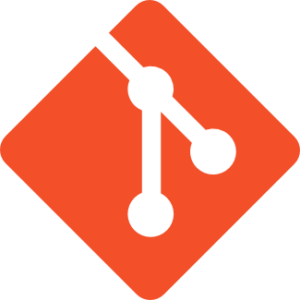- Formatting dates
- Internationalization (i18n)
- Comparing dates
- Sorting dates
- Finding the gap between two dates
- Converting between timezones
var t = new Date();
alert( new Date(t.getFullYear(), t.getMonth() + 1, 0, 23, 59, 59) );
getMonth represent. Now contrast that with the considerably more readable:
const today = new Date();
console.log( lastDayOfMonth(today) );
lastDayOfMonth method is one provided by date-fns, a self-proclaimed comprehensive toolset for manipulating JavaScript dates in the browser and Node.js.
In this article I’m going to show you how to get up and running with date-fns. After reading you’ll be able to drop it into your projects and take advantage of its many helper methods to manipulate dates with ease. This will make code like t.getMonth() + 1, 0, 23, 59, 59 a thing of the past.
Why Not Moment.js?
Moment.js is a fantastic library for working with dates in JavaScript — it has many great features and offers a whole host of useful utilities. It is, however, is not without its critics. Many people cite the fact that Moment objects are mutable (i.e. operations likeadd, or subtract change the original Moment object) as being confusing for developers and a source of bugs.
It has also come under fire for its large size. Moment doesn’t play well with modern “tree shaking” algorithms and if you require internationalization or time zone support, you can quickly find yourself with a rather large JavaScript bundle.
This has gone so far that Chrome’s dev tools now highlights the fact that using Moment can lead to poor performance. All of which has lead the Moment maintainers to place the project into maintenance mode and to discourage Moment from being used in new projects going forward.
This makes date-fns one of the best alternatives to Moment.js out there.
Installing date-fns
Since version two of the library, the only way to install date-fns is as an npm package.npm install date-fns
yarn add date-fns
// CommonJS
const { lastDayOfMonth } = require('date-fns');
// ES Modules
import { lastDayOfMonth } from 'date-fns';
How Bundle date-fns for Use in a Browser
I’ll assume you have Node and npm installed on your machine. If not, please consult our tutorial on installing Node. Next, install Parcel. This is a bundler (similar to Webpack), which will allow you to bundle up your JavaScript and serve it in a browser.npm install -g parcel-bundler
package.json file.
mkdir datefns
cd datefns
npm init -y
npm install date-fns
Note: this will create aNow create two files,date-fnsfolder inside anode_modulesfolder in your project directory. If you look inside thedate-fnsfolder, you will see lots more folders and files. Don’t worry though, we won’t be shipping much of this to the client. We’ll only be selecting the functions we need and then running everything through parcel to make a minified and tree shaken bundle.
index.html and index.js.
<!DOCTYPE html>
<html lang="en">
<head>
<meta charset="UTF-8" />
<title>date-fns</title>
</head>
<body>
<script src="index.js"></script>
</body>
</html>
import { lastDayOfMonth } from 'date-fns';
const today = new Date();
console.log(lastDayOfMonth(today));
parcel index.html
parcel build index.js --experimental-scope-hoisting
dist folder.
Date-fns Basic Usage
Now that we’re up and running, let’s look at what date-fns can do. One of the most common tasks when working with dates is the ability to format them nicely. We can do this with the date-fns format function. Alter the HTML from our example page above to look like this:<body>
<h1>The date today is <span></span></h1>
<script src="index.js"></script>
</body>
index.js we want to import the format function, which we can then pass today’s date and a format string. We then want to output the result to the page.
import { format } from 'date-fns';
const today = new Date();
const formattedDate = format(today, 'dd.MM.yyyy');
document.querySelector('h1 > span').textContent = formattedDate;
dd.MM.yyyy format, let’s try something different:
const formattedDate = format(today, 'PPPP');
Wednesday, September 16th, 2020. You can find a full list of formatting options in the docs.
Change Locale
If you have a website in multiple languages, then date-fns makes it simple to internationalize times and dates. Let’s greet our German guests:<h1>Heute ist <span></span></h1>
format function:
import { format } from 'date-fns';
import { de } from 'date-fns/locale';
const today = new Date();
const formattedDate = format(today, 'PPPP', { locale: de });
document.querySelector('h1 > span').textContent = formattedDate;
Heute ist Mittwoch, 16. September 2020.
It might seem complicated to require and pass locales as options, but unlike Moment.js which bloats your build with all the locales by default, date-fns forces developers to manually require locales as and when they are needed.
You can view a list of available locales by looking in the node_modules/date-fns/locale folder in your project.
Immutability, Pureness and Simplicity
One of the selling points for date-fns is that its functions are pure, and simple, to explain. This leads to easy to understand code, which is easier to debug when things go wrong. Let me demonstrate this using Moment.js as a counter example. As mentioned before, dates in Moment are mutable, which can lead to unexpected behavior.const moment = require('moment');
const now = new Date();
const mNow = moment(now);
mNow.add('day', 3);
console.log(mNow.toDate());
mNow.add(3, 'day');
console.log(mNow.toDate());
// 2020-09-19T10:08:36.999Z
// 2020-09-22T10:08:36.999Z
add function is not fussy about the order in which it accepts its arguments (although the first method will now throw a deprecation warning). But more confusing is that if you call add multiple times in a row you, won’t get the same result because Moment objects are mutable:
mNow.add(3, 'day'); // add 3 days
mNow.add(3, 'day'); // adds 3 **more** days
Date object for each call.
import { addDays } from 'date-fns';
const today = new Date();
const threeDaysTime = addDays(3, today);
const sixDaysTime = addDays(threeDaysTime, 3);
console.log(today); // Wed Sep 16 2020 12:11:55 GMT+0200
console.log(threeDaysTime); // Sat Sep 19 2020 12:12:58 GMT+0200
console.log(sixDaysTime); // Invalid Date
addDays instead of just add), keeping things consistent and having one method to do one thing and one thing only.
Comparing Dates
If you look at the list of posts on SitePoint’s JavaScript channel, you can see that some are listed as being published on a certain date, whereas others are listed as being published X days ago. It might take a while if you tried to implement this in vanilla JavaScript, but with date-fns this is a breeze – just use the formatDistance method. Let’s compare two different dates.import { formatDistance } from 'date-fns';
const startDate = new Date(2020, 8, 16); // (Sep 16 2020)
const endDate = new Date(2020, 11, 25); // (Dec 25 2020)
const distanceInWords = formatDistance(startDate, endDate);
console.log(`It is ${distanceInWords} until Christmas`);
// It is 3 months until Christmas
Working With Collections of Dates
Date-fns has some very handy helper methods which you can use to manipulate collections of dates in all kinds of ways.Ordering a Collection of Dates
The following example uses compareAsc to sort dates into ascending order. To do this, it returns 1 if the first date is after the second, -1 if the first date is before the second or 0 if dates are equal.import { compareAsc } from 'date-fns';
const date1 = new Date('2005-01-01');
const date2 = new Date('2010-01-01');
const date3 = new Date('2015-01-01');
const arr = [date3, date1, date2];
const sortedDates = arr.sort(compareAsc);
// [ 2005-01-01, 2010-01-01, 2015-01-01 ]
compareAsc is compareDesc.
import { compareDesc } from 'date-fns';
...
const sortedDates = arr.sort(compareDesc);
// [ 2015-01-01, 2010-01-01, 2005-01-01 ]
Generating the Days Between Two Dates
To generate the days between two dates, you can use the addDays method we met previously, as well as the eachDayOfInterval helper which returns an array of dates within the specified range.import { addDays, eachDayOfInterval } from 'date-fns';
const today = new Date();
const aWeekFromNow = addDays(today, 7);
const thisWeek = eachDayOfInterval(
{ start: today, end: aWeekFromNow },
);
console.log(thisWeek);
/*
[
Wed Sep 16 2020 00:00:00 GMT+0200 (Central European Summer Time),
Thu Sep 17 2020 00:00:00 GMT+0200 (Central European Summer Time),
Fri Sep 18 2020 00:00:00 GMT+0200 (Central European Summer Time),
Sat Sep 19 2020 00:00:00 GMT+0200 (Central European Summer Time),
Sun Sep 20 2020 00:00:00 GMT+0200 (Central European Summer Time),
Mon Sep 21 2020 00:00:00 GMT+0200 (Central European Summer Time),
Tue Sep 22 2020 00:00:00 GMT+0200 (Central European Summer Time),
Wed Sep 23 2020 00:00:00 GMT+0200 (Central European Summer Time)
]
*/
Finding the Closest Date
Finding the closest date to a certain date in an array of dates can be done using the closestTo method. This code snippet follows on from the previous example:import { addDays, eachDayOfInterval, closestTo } from 'date-fns';
...
const christmas = new Date(2020, 11, 25);
const closestToChristmasDate = closestTo(christmas, thisWeek);
console.log(closestToChristmasDate);
// Wed Sep 23 2020 00:00:00 GMT+0200 (Central European Summer Time)
Validating a Date
The final helper I want to look at is the isValid method which, as the name suggests, checks if a given date is valid. However, because of the way JavaScript deals with dates, there are a couple of gotchas to be aware of:import { isValid } from 'date-fns';
const invalidDate = new Date('2020, 02, 30');
console.log(isValid(invalidDate));
// true, lol, wut?
false, as the 30th February, 2020 is obviously an invalid date. To understand what is happening, enter new Date('2020, 02, 30') in your browser’s console. You will see Sun Mar 01 2020 come back to you — JavaScript has taken the extra day from the end of February, and turned it into the 1st March (which is of course a valid date).
To work around this, we can parse the date before checking its validity:
import { isValid, parse } from 'date-fns';
const validDate = parse('29.02.2020', 'dd.MM.yyyy', new Date());
const invalidDate = parse('30.02.2020', 'dd.MM.yyyy', new Date());
console.log(validDate);
// Sat Feb 29 2020 00:00:00 GMT+0100 (Central European Standard Time)
console.log(invalidDate);
// Invalid Date
console.log(isValid(validDate));
// true
console.log(isValid(invalidDate));
// false
Time Zones
One disadvantage of date-fns is that it doesn’t currently have any time zone helper functions like Moment.js does, rather it returns the local time zone that the code is running on. This Stack Overflow answer gives some background on how nativeDate objects don’t actually store “real time zone” data. In that thread you’ll notice that they mention a method of setting time zones natively in JavaScript. This isn’t a comprehensive solution, but it works for many scenarios that require only output conversion (from UTC or local time to a specific time zone).
new Date().toLocaleString("en-US", {timeZone: "America/New_York"});
npm i date-fns-tz
import { format, utcToZonedTime } from 'date-fns-tz';
const today = new Date(); // Wed Sep 16 2020 13:25:16
const timeZone = 'Australia/Brisbane'; // Let's see what time it is Down Under
const timeInBrisbane = utcToZonedTime(today, timeZone);
console.log(`
Time in Munich: ${format(today, 'yyyy-MM-dd HH:mm:ss')}
Time in Brisbane: ${format(timeInBrisbane, 'yyyy-MM-dd HH:mm:ss')}
`);
// Time in Munich: 2020-09-16 13:26:48
// Time in Brisbane: 2020-09-16 21:26:48
Conclusion
Date-fns is a great little library that puts a whole bunch of helper methods for working with dates and times in JavaScript at your finger tips. It is under active development and now that Moment.js has been put into maintenance mode, it makes it a great replacement for Moment.js. I hope this article has given you enough understanding and inspiration to go check it out and to start using it in your own projects.Frequently Asked Questions (FAQs) about Date-fns JavaScript Date Library
What is the main difference between Date-fns and Moment.js?
Date-fns and Moment.js are both popular JavaScript libraries for date manipulation. However, there are some key differences between the two. Date-fns is known for its functional programming style and being immutable. This means that it doesn’t change the original date object, but instead returns a new one. This can help prevent bugs and make your code easier to understand. On the other hand, Moment.js uses an object-oriented programming style and is mutable, meaning it changes the original date object. Additionally, Date-fns is more lightweight and modular than Moment.js, making it a good choice for projects where performance is a concern.
How can I format dates using Date-fns?
Date-fns provides a variety of functions for formatting dates. For example, the format function allows you to format a date into a string using tokens. Here’s an example:import { format } from 'date-fns'format(new Date(2014, 1, 11), 'yyyy-MM-dd')//=> '2014-02-11'
In this example, ‘yyyy’ represents the full year, ‘MM’ represents the month, and ‘dd’ represents the day.
Can I use Date-fns with TypeScript?
Yes, Date-fns is fully compatible with TypeScript. It includes TypeScript definitions out of the box, so you don’t need to install any additional packages. This makes it easy to use Date-fns in a TypeScript project and take advantage of TypeScript’s static typing features.
How can I compare two dates using Date-fns?
Date-fns provides several functions for comparing dates. For example, the isBefore function can be used to check if one date is before another. Here’s an example:import { isBefore } from 'date-fns'isBefore(new Date(2010, 1, 1), new Date(2015, 1, 1))//=> true
In this example, the function returns true because February 1, 2010 is before February 1, 2015.
How can I add or subtract time from a date using Date-fns?
Date-fns provides functions like addDays, subtractDays, addHours, and subtractHours for adding or subtracting time from a date. Here’s an example of how to add days to a date:import { addDays } from 'date-fns'addDays(new Date(2014, 1, 11), 3)//=> Sun Feb 14 2014 00:00:00
In this example, 3 days are added to February 11, 2014, resulting in February 14, 2014.
 James Hibbard
James HibbardNetwork admin, freelance web developer and editor at SitePoint.