This popular article was updated on 1st September, 2016 to reflect the current state of image panorama plugins.
Let your visitors enjoy the 360 degrees view of your website images by integrating these cool jQuery Panorama Image Display plugins. Possible uses include Virtual Tours, Panorama Viewers/Scrolling, Image cubes, Endless Photo Sliders and more. Enjoy!
Related posts:
1. Threesixtyslider
Threesixtyslider is a plugin for creating 360 degree images using jQuery. Those using this plugin will be happy to find that it is supported across all major browsers (IE6+ Included), and is also fully responsive!
This, along with the SpriteSpin library, both provide similar functionality through which a user can fully rotate an image. This is particularly effective when displaying images on an eCommerce website where a full 360 degree view is beneficial to the users.
For configuration, the 360slider provides a handful of options ranging from height and width to playSpeed and disableSpin, which allow users to craft a completely custom experience.
2. Paver
Next on our list is Paver, a jQuery plugin created to make panoramic and widescreen images more accessible. Terry Mun, the creator of Paver, upgraded from an iPhone 4 to an iPhone 6 and was blown away by the phone’s ability to capture panoramic images.
Although he was infatuated with panoramic images, Mun became frustrated of seeing the skewed way in which these images are displayed on an iPhone. What good is a panoramic photo if it can not be shown off?
To ensure images render correctly, Paver focuses on providing compatible aspect ratios across devices so that widescreen and panoramic images will render as they should.
In fact, Paver does such a good job that news website The Verge relied on the plugin to display wide-screen images of the United States’ First Lady, Michele Obama in an article about her mastering social media .
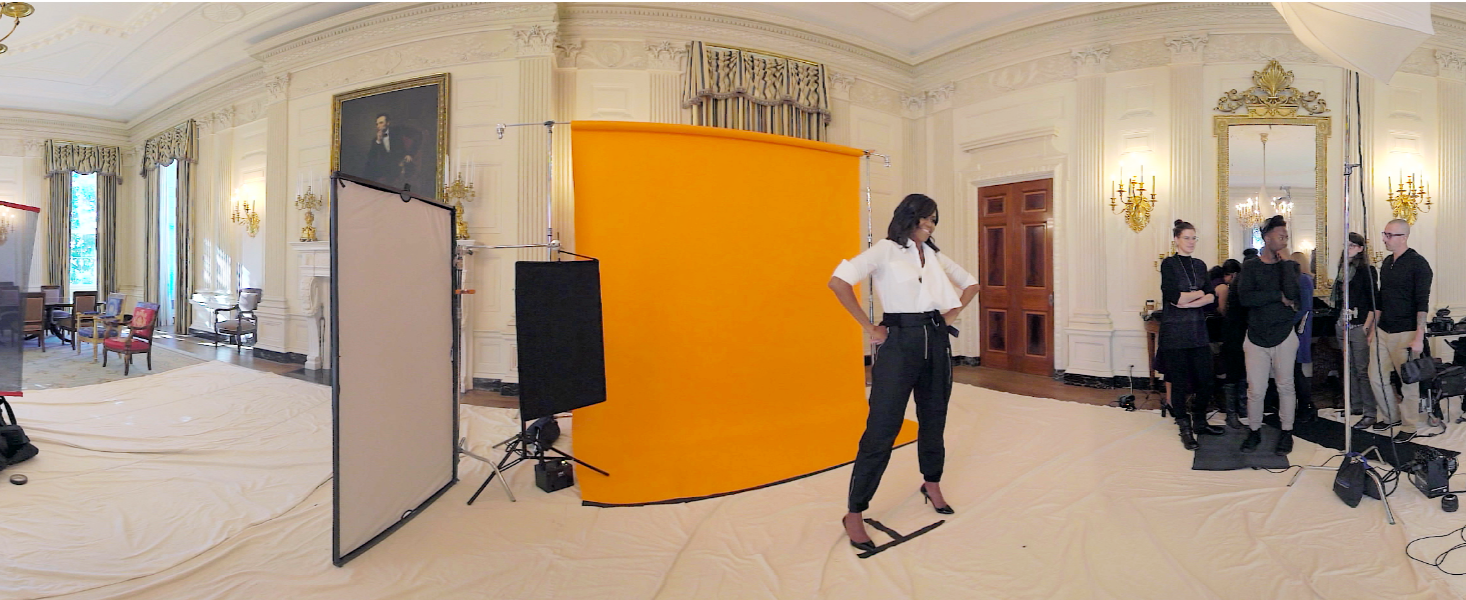
3. jQuery Spherical Panorama Viewer
jQuery Spherical Panorama View is the first of two libraries from Open Studio Labs. The jQuery spherical panorama allows users to show a completely 360 degree view of an image, making this plugin great for showing off restaurants, apartments, etc.
Using this plugin is extremely simple as it does not even require any JavaScript to be written. All you have to do is add the class of panorama to any image where you want the effect applied. It’s important to note that the .panorama class is reserved for this library.
If you want to customize this plugin, you must use a new class name altogether, such as img or panoramaImage. From there, you can specify the number of views generated with, as well as the image’s view columns columns (number of views for each row).
jQuery Easy Panorama Homepage
4. jQuery Virtual Tour
The jQuery Virtual Tour library is an extension of the plugin above, and it relies upon the aforementioned library to function. That said, this plugin takes it one step further by providing users the ability to create interactive, virtual tours. To perform this, the library utilizes the <map> and <area> HTML tags to add interactive coordinates to the page. By relying on these HTML elements, it possible for tours to render in browsers where JavaScript is turned off!
When viewing the example for this plugin, we see that it creates a similar effect to google maps street view. It allows us to click on a specific point in the photo and navigate to the coordinates of that point, so that we are viewing the image from the section that we just clicked.
jQuery Virtual Tour Homepage
5. SpriteSpin
SpriteSpin is a jQuery plugin that creates animations from a directory of images or a stitched sprite-sheet. Once an animation is created it will then loop through these frame by frame, like a flip book.
The aim of this plugin is to provide a 360 degree view of any kind of product, similar to the 360 slider. SpriteSpin takes it a step further by providing a handful of additional features, all of which allow users to customize the behavior and presentation of the animations.
SpriteSpin Demo
6. Pano
Pano is a reliable, straightforward library for creating panoramic images. It’s unminified codebase contains less than 250 lines, making using Pano an extremely light-weight resource for embedding images. With less code comes less functionality, so it should be no surprise that the pano provides only three options: img, interval, speed.

7. Panorama 360° jQuery Plugin
Next up is the Panorama 360 jQuery Plug in. Developed as a fork of another plugin, the creator of the Panorama 360 library was displeased with the scrolling effect and created this library with a focus on the ability to move smoothly from one slide of an image to the next.
The plugin can easily create a stunning section of a webpage, as well as entire pages that consist of nothing but the panorama like the demo link below.
8. jQuery Image Cube
Next on our list is the jQuery image cube library, a plugin unique from the rest on this list. As its name suggests, it allows users to display images in a cube-like manner.
Better yet, there are more than a dozen options that can be easily customized with minimal lines of code. Among these options are beforeRotate and afterRotate which are both callback functions, and provide an example of the control this library provides developers with. Additionally, users can modify the cube’s direction, speed, easing, and really customize the way the image cube is displayed through a number of options.
jQuery Image Cube Demo
9. Cyclotron
Cyclotron gets it name from its ability to display panoramic images that rotate from side to side. When using Cyclotron, we can click and drag the mouse to one direction, and then watch as the image rotates in that the direction. The speed of the mouse, or finger drag sets the speed of rotation; after the initial drag, Cyclotron will rotate though an image continuously while maintaining the same speed throughout.
Cyclotron provides options like dampingFactor and autorotation for configuring cyclotron’s rotation behavior, which you can read more about here.
10. jQuery Simple Panorama Viewer
The last plugin on our list is the Simple Panorama Viewer. Like Cyclotron, users can move through images displayed with this plugin, however it is not intended to display continuously rotating images.
Instead, viewers will scroll to either the left or right (or up and down) depending on the scroll-speed of the plugin. By default, the plugin will perform an ease-in animation that will scroll from either right to left at a speed of 700ms. To change this, users can pass in custom values to the animationTime and easing options. To learn more about the options for this library, check here.
jQuery Simple Panorama Viewer Homepage
jQuery Simple Panorama Viewer Demo
Final Thoughts
Hopefully by now, you have learned about some new jQuery plugins for creating panoramic images. Do you know of any I haven’t mentioned? Feel free to comment with their names below, in addition to any questions that you may have!
Frequently Asked Questions about jQuery Panorama Image Display Plugins
What is a jQuery Panorama Image Display Plugin?
A jQuery Panorama Image Display Plugin is a tool that allows developers to create interactive, 360-degree panoramic images on their websites. These plugins use jQuery, a fast, small, and feature-rich JavaScript library, to simplify the process of creating complex, high-quality panoramic images. They offer a range of features, including mouse and touch controls, zoom functionality, and the ability to add hotspots or markers to images.
How do I install a jQuery Panorama Image Display Plugin?
Installing a jQuery Panorama Image Display Plugin typically involves downloading the plugin files and including them in your website’s HTML. You’ll also need to include the jQuery library, as these plugins rely on it to function. Once the necessary files are included, you can initialize the plugin with JavaScript and use it to create panoramic images.
Can I use jQuery Panorama Image Display Plugins on mobile devices?
Yes, many jQuery Panorama Image Display Plugins are designed to be responsive and mobile-friendly. They often include touch controls, allowing users to interact with the panoramic images on touchscreen devices. However, the exact features and compatibility can vary between different plugins, so it’s important to check the documentation for each one.
How do I add hotspots to my panoramic images?
Adding hotspots to your panoramic images can be done using the features provided by your chosen jQuery Panorama Image Display Plugin. Typically, this involves specifying the coordinates of the hotspot on the image and providing any additional information, such as text or links, that should be displayed when the hotspot is clicked or hovered over.
Can I customize the look and feel of the panoramic images created with these plugins?
Yes, most jQuery Panorama Image Display Plugins offer a range of customization options. These can include changing the size and aspect ratio of the image, adjusting the zoom level, and modifying the controls. Some plugins also allow you to add custom CSS to further personalize the appearance of your panoramic images.
Are there any limitations to using jQuery Panorama Image Display Plugins?
While jQuery Panorama Image Display Plugins offer a convenient way to create interactive panoramic images, they do have some limitations. For example, the quality of the image can be affected by the size and resolution of the original photo. Additionally, these plugins may not be compatible with all browsers or devices, particularly older ones.
Do I need any special skills or knowledge to use these plugins?
While using jQuery Panorama Image Display Plugins does require some knowledge of HTML, CSS, and JavaScript, you don’t need to be an expert to get started. Many plugins come with detailed documentation and examples to help you understand how to use them.
Can I use these plugins with other JavaScript libraries?
jQuery Panorama Image Display Plugins are designed to work with the jQuery library. However, some plugins may also be compatible with other JavaScript libraries. It’s important to check the documentation for each plugin to see what libraries it supports.
Are there any free jQuery Panorama Image Display Plugins available?
Yes, there are several free jQuery Panorama Image Display Plugins available. These can be a great option if you’re just getting started with panoramic images or if you’re working on a project with a tight budget. However, keep in mind that free plugins may not offer as many features or as much support as paid ones.
How can I get help if I’m having trouble with a jQuery Panorama Image Display Plugin?
If you’re having trouble with a jQuery Panorama Image Display Plugin, the first place to look for help is the plugin’s documentation. This should provide detailed instructions on how to use the plugin and troubleshoot common issues. If you’re still having trouble, you can try reaching out to the plugin’s developer or community for assistance.
 Thomas Greco
Thomas GrecoThomas Greco is a web developer based out of New York City specializing in full-stack development with the M.E.A.N. stack technologies. Before web development, Thomas worked as a graphic designer, and he continues to utilize his background in design when building web applications. Have a question for Thomas ? You can reach him on Twitter.
 Sam Deering
Sam DeeringSam Deering has 15+ years of programming and website development experience. He was a website consultant at Console, ABC News, Flight Centre, Sapient Nitro, and the QLD Government and runs a tech blog with over 1 million views per month. Currently, Sam is the Founder of Crypto News, Australia.

