- Part 4 – Building a Chatroom UI with Bootstrap
- What is Bootstrap?
- Adding Bootstrap to Our Project
- Creating the Chat UI Layout
- Adding CSS to Force the Message Editing Area to the Bottom of Viewport
- Conclusion
- Stay Tuned for Part 5!
- More Node.js Learning on Azure
- Frequently Asked Questions (FAQs) about Building a Node.js-Powered Chatroom Web App
This article is part of a web dev tech series from Microsoft. Thank you for supporting the partners who make SitePoint possible.
This Node.js tutorial series will help you build a Node.js-powered real-time chatroom web app fully deployed in the cloud. In this series, you will learn how to setup Node.js on your Windows machine (or just learn the concepts if you’re on Mac), how to develop a web frontend with Express, how to deploy a Node.js Express app to Azure, how to use Socket.IO to add a real-time layer, and how to deploy it all together.
The tutorial will use the optional Visual Studio and the Node.js Tools for Visual Studio plug-in as a development environment. I have provided links to free downloads of both tools. This is a beginner to intermediate-level article—you’re expected to know HTML5 and JavaScript.
Part 1 – Introduction to Node.js
Part 2 – Welcome to Express with Node.js and Azure
Part 3 – Building a Backend with Node.js, Mongo and Socket.IO
Part 4 – Building a Chatroom UI with Bootstrap
Part 4 – Building a Chatroom UI with Bootstrap
Welcome to Part 4 of the hands-on Node.js tutorial series: Build a Node.js-powered chatroom web app.
In this installment, I will show you how to add a Twitter Bootstrap-styled frontend to the chatroom backend you built in Part 2 and Part 3.
What is Bootstrap?
Bootstrap is a wildly popular HTML and CSS framework for building websites and web applications. It is the number one project on GitHub. Bootstrap supports responsive web design, allowing the layout of your page to adapt to the device (desktop, tablet, mobile).
Adding Bootstrap to Our Project
To add Bootstrap to our project, we have to download the minified CSS and JS files for Bootstrap. You can download Bootstrap from this link. After you have downloaded Bootstrap, unzip the file and copy over the folders css, js, and fonts to the public folder in your project.
You will notice a few inconsistencies with the existing folder structure. We will unify the stylesheets and JavaScript folders. I prefer the Bootstrap nomenclature of css for stylesheets and js for javascript as that is shared with other third-party libraries. Copy the files in stylesheets into css and delete the javascript folder as it should be empty. Next go to layout.jade and change the following line:
link(rel='stylesheet' href='/stylesheets/style.css')to:
link(rel='stylesheet' href='/css/style.css')Next, we want to add the Bootstrap CSS file links to the header and the appropriate meta tags for HTML5 apps in the layout.jade file. You have to add the following lines right before the line containing the style.css link.
meta(charset="utf-8")
meta(http-equiv="X-UA-Compatible" content="IE=edge")
link(rel='stylesheet' href='/css/bootstrap.min.css')
link(rel='stylesheet' href='/css/bootstrap-theme.min.css')Next, we want to add the JavaScript file that Bootstrap needs for its components and plugins. Add the following line to the end of layout.jade:
script(type=’text/javascript’ src=’/js/bootstrap.min.js’)Completed layout.jade
doctype html
html
head
title= title
meta(charset="utf-8")
meta(http-equiv="X-UA-Compatible" content="IE=edge")
link(rel='stylesheet' href='/css/bootstrap.min.css')
link(rel='stylesheet' href='/css/bootstrap-theme.min.css')
link(rel='stylesheet' href='/css/style.css')
body
block content
script(type='text/javascript' src='/js/bootstrap.min.js')Creating the Chat UI Layout
It is time to develop the chat user interface layout. First, you might want to read about Bootstrap and take a look at this long tutorial. All chat engines have an area for the recently received messages and an area for a user to write and send a message. Historically, the layout was to have the editing area attached to the bottom and the messages at the top.
It is not easy to fix elements on an HTML page to the bottom of the viewport without a bit of work. I will be following this sample to fix a footer to the bottom. We want to modify the index.jade file, and remove all the lines of code under the content block.
First, we add the area of the page that will contain messages received. Let’s start by adding a div with the class wrap. In Jade, all you need to write is .wrap to generate a <div class="wrap"></div>. By using the indentation, we can signal to the Jade templating engine that more indented elements will go within the less indented elements. Take a look at this Jade tutorial if you missed it in the other tutorials.
Next, we want to add another div with the class container-fluid to add a fluid width to the page. Inside, I will create an h1 element that says “Welcome to the Node Chatroom” and a div with an id messages and a final div with the class push that we will use to push down the message editing area of the chatroom to the bottom of the viewport.
.wrap
.container-fluid
h1 Welcome to the Node Chatroom
#messages
.pushNext, we are going to develop the message editing area. We want to capture the textbox and send button within a div called footer and a div called container-fluid. The footer div will have the same indentation as the wrap div.
Next, I will use the Bootstrap grid system (read about it here) to split the message editing area into two. One of the columns will take the majority of the space and will contain the textbox for writing the message, the second column will contain a block-level button for sending the message. Note how Jade lets us specify the attributes of an element using the paragraph notation. The code will look like this:
.footer
.container-fluid
.row
.col-xs-8.col-sm-9
input(type="text" id="message-box" class="form-control input-lg" placeholder="Write a message here..." rows="3")
.col-xs-4.col-sm-3
button#send-message-btn.btn.btn-primary.btn-lg.btn-block Send MessageCompleted index.jade
extends layout
block content
.wrap
.container-fluid
h1 Welcome to the Node Chatroom
#messages
.push
.footer
.container-fluid
.row
.col-xs-8.col-sm-9
input(type="text" id="message-box" class="form-control input-lg" placeholder="Write a message here..." rows="3")
.col-xs-4.col-sm-3
button#send-message-btn.btn.btn-primary.btn-lg.btn-block Send MessageAdding CSS to Force the Message Editing Area to the Bottom of Viewport
We want to force the message editing area to the bottom of the viewport, we will want to add a few custom CSS rules in the public/css/style.styl page. This file uses the Stylus CSS preprocessor but you can also paste verbatim CSS that will be recopied into the generated CSS file.
First, we will want to ensure the whole page takes up 100% of the height.
html, body
height: 100%Second, we want to ensure the wrap area takes up the maximum height it can but leaves a 60px margin at the bottom for our footer and message editing area.
.wrap
min-height: 100%
height: auto !important
height: 100%
margin: 0 auto -60pxThird, we want to ensure that this space for the editing area is respected and to assign it to the footer.
.push, .footer
height: 60pxFinally, for stylistic reasons, let’s add a subtle background color to the footer.
.footer
background-color: **#f5f5f5**Completed style.styl
html, body
height: 100%
.wrap
min-height: 100%
height: auto !important
height: 100%
margin: 0 auto -60px
.push, .footer
height: 60px
.footer
background-color: #f5f5f5Screenshot
If you did everything correctly, you should end up with a UI that looks like this:
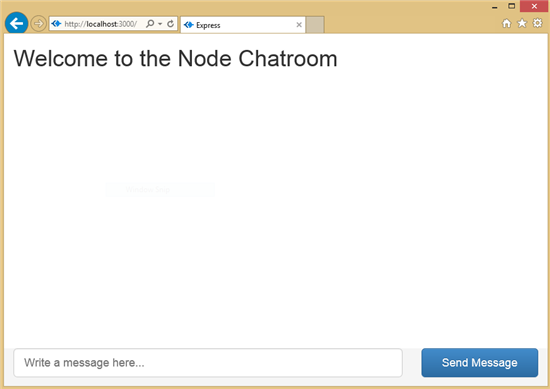
Conclusion
Voila! We have used Bootstrap and the Jade/Stylus preprocessors to add a nice UI layout for our chatroom that is served by Node.js. In the next installment, I will show you how to connect the UI and the Node.js backend via WebSockets.
Stay Tuned for Part 5!
Part 5 — Connecting the Chatroom with WebSockets is here. You can stay up-to-date on this and other articles by following my Twitter account
More Node.js Learning on Azure
For more in-depth learning on Node.js, my course is available here on Microsoft Virtual Academy.
Or some shorter-format videos on similar Node.js subjects:
This article is part of the web dev tech series from Microsoft. We’re excited to share Project Spartan and its new rendering engine with you. Get free virtual machines or test remotely on your Mac, iOS, Android, or Windows device at modern.IE.
Frequently Asked Questions (FAQs) about Building a Node.js-Powered Chatroom Web App
How can I customize the chat UI in my Node.js-powered chatroom web app?
Customizing the chat UI in your Node.js-powered chatroom web app can be done by modifying the CSS and JavaScript files associated with the chat UI. You can change the colors, fonts, and layout of the chat UI to suit your preferences. You can also add additional features such as emojis, file sharing, and voice messages by integrating third-party libraries or writing your own custom code. Remember to test your changes thoroughly to ensure they work as expected and do not introduce any bugs into your app.
What are some best practices for building a chat UI?
When building a chat UI, it’s important to focus on usability and simplicity. The chat UI should be intuitive and easy to use, even for first-time users. It should also be responsive, meaning it should look and function well on all devices and screen sizes. Other best practices include providing feedback to the user (such as showing when a message has been sent or read), allowing for customization (such as changing the theme or font size), and ensuring accessibility (such as providing alt text for images and making sure the UI is navigable via keyboard).
How can I add real-time functionality to my chatroom web app?
Real-time functionality can be added to your chatroom web app using WebSocket, a protocol that provides full-duplex communication channels over a single TCP connection. This allows for real-time communication between the client and server. In Node.js, you can use libraries such as Socket.IO to easily implement WebSocket functionality. This will allow messages to be instantly sent and received, providing a seamless chat experience for your users.
How can I handle errors in my Node.js-powered chatroom web app?
Error handling is a crucial aspect of any web app. In Node.js, you can handle errors using middleware functions. These functions can catch and handle errors that occur during the execution of your code. You can also use try/catch blocks to handle errors in synchronous code. It’s important to provide informative error messages to the user and to log errors for debugging purposes.
How can I ensure the security of my chatroom web app?
Ensuring the security of your chatroom web app involves several steps. First, you should use HTTPS to encrypt data in transit. Second, you should sanitize user input to prevent cross-site scripting (XSS) attacks. Third, you should use secure cookies to prevent session hijacking. Fourth, you should implement rate limiting to prevent brute force attacks. Finally, you should keep your Node.js and all other software up to date to benefit from the latest security patches.
How can I scale my Node.js-powered chatroom web app?
Scaling a Node.js-powered chatroom web app can be achieved through various methods. One common method is horizontal scaling, which involves adding more servers to handle increased load. Another method is vertical scaling, which involves adding more resources (such as CPU or RAM) to an existing server. You can also use load balancing to distribute traffic evenly across multiple servers.
How can I test my chatroom web app?
Testing your chatroom web app is crucial to ensure it works as expected and provides a good user experience. You can use unit tests to test individual functions, integration tests to test how different parts of your app work together, and end-to-end tests to test your app from the user’s perspective. You can also use manual testing to catch any issues that automated tests might miss.
How can I deploy my Node.js-powered chatroom web app?
Deploying a Node.js-powered chatroom web app can be done using various platforms, such as Heroku, AWS, or Google Cloud. These platforms provide tools and services that make it easy to deploy, scale, and monitor your app. You should also consider using continuous integration/continuous deployment (CI/CD) tools to automate the deployment process and ensure your app is always up to date.
How can I monitor the performance of my chatroom web app?
Monitoring the performance of your chatroom web app is crucial to ensure it remains fast and responsive. You can use tools such as New Relic or Datadog to monitor your app’s performance in real time. These tools can provide insights into various metrics, such as response time, error rate, and server load.
How can I improve the user experience of my chatroom web app?
Improving the user experience of your chatroom web app can be achieved through various methods. First, you should focus on performance, as a fast and responsive app provides a better user experience. Second, you should make your app accessible to all users, including those with disabilities. Third, you should listen to user feedback and make improvements based on their suggestions. Finally, you should regularly update your app to add new features and fix any bugs.
 Rami Sayar
Rami SayarRami Sayar is a technical evangelist at Microsoft Canada focusing on web development (JavaScript, AngularJS, Node.js, HTML5, CSS3, D3.js, Backbone.js, Babylon.js), open data and open source technologies (Python, PHP, Java, Android, Linux, etc.) Read his blog or follow him on Twitter.


